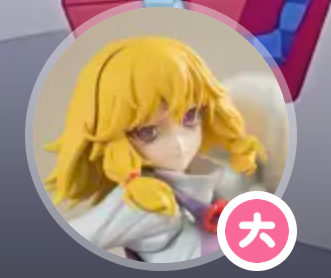Environment Installition
20241101
[TOC]
Python3.8 1 2 3 4 5 6 7 8 9 10 11 12 13 14 15 16 17 18 19 20 21 sudo apt-get updatesudo apt-get install software-properties-commonsudo add-apt-repository ppa:deadsnakes/ppasudo apt-get updatesudo apt-get install python3.8 ls /usr/bin/python* sudo rm /usr/bin/python3 ~~sudo ln -s /usr/bin/python3.8 /usr/bin/python3~~ sudo ln -s /usr/bin/python3.8 /usr/bin/python python3 --version sudo apt-get install python3-pip mkdir ~/.pip&&cd ~/.pipsudo gedit pip.confsudo pip3 config set global.index-url https://mirrors.aliyun.com/pypi/simple
1 2 3 4 5 PATH=/opt/ros/humble/bin:/usr/local/sbin:/usr/local/bin:/usr/sbin:/usr/bin:/sbin:/bin:/usr/games:/usr/local/games:/snap/bin:/snap/bin
搜狗拼音
1 2 3 4 5 6 7 8 sudo apt-get install -f sudo apt install fcitx sudo cp /usr/share/applications/fcitx.desktop /etc/xdg/autostart/#设置fcitx为自动开启sudo dpkg -i sogoupinyin_4.0.1.2800_x86_64.deb sudo apt install libqt5qml5 libqt5quick5 libqt5quickwidgets5 qml-module-qtquick2 libgsettings-qt1reboot
Kernel5.15 更换版本之后网卡丢失,所以不要降级内核了而启用docker,该部分已弃用
1 2 3 4 5 6 7 8 uname -r #查看当前内核 dpkg --get-selections | grep linux-image #查看可用内核 sudo apt-get install linux-image-5.15-83 linux-headers-5.15-83 linux-image-extra-5.15-83 grep menuentry /boot/grub/grub.cfg #查看所有可用内核 sudo gedit /etc/default/grub #更改默认内核 sudo update-grub#更新内核文件 reboot #查看是否更新成功 sudo dpkg --purge linux-image-4.15.0-88-generic #卸载其他内核
Nvidia
据说现在deb安装,可以直接安装对应版本的nvudia driver,并且不会掉驱动
1 2 3 4 5 6 7 8 9 10 11 12 13 14 15 16 17 18 19 20 21 22 lsmod | grep nouveau sudo vim /etc/modprobe.d/blacklist.conf blacklist nouveau blacklist lbm-nouveau options nouveau modeset=0 alias nouveau off alias lbm-nouveau off sudo update-initramfs -u reboot lsmod | grep nouveau lshw -c video sudo apt install gcc-12# 但是更重要的是更新Gcc版本,基本上ubuntu都安装了gcc11和gcc12,所以关键是切换版本sudo ./NVIDIA-Linux-x86_64-535.161.07.run -no-x-check nvidia-smi
CUDA和CUDNN
据说现在deb安装,可以直接安装对应版本的nvudia driver,并且不会掉驱动
1 2 3 4 5 6 7 8 9 10 11 12 13 14 15 16 17 18 19 20 21 22 23 24 25 26 27 28 29 30 31 32 33 34 用.run的版本的安装方法 以下为部分安装提示 Do you accept the previously read EULA? accept/decline/quit: accept# You are attempting to install on an unsupported configuration. Do you wish to continue ? (y)es/(n)o [ default is no ]: y Install NVIDIA Accelerated Graphics Driver for Linux-x86_64 384.81? (y)es/(n)o/(q)uit: n Install the CUDA 9.0 Toolkit? (y)es/(n)o/(q)uit: y Enter Toolkit Location [ default is /usr/local/cuda-9.0 ]:/home/usrname/usr/local/cuda-9.0 /usr/local/cuda-9.0 is not writable. Do you wish to run the installation with ‘sudo ’? (y)es/(n)o: y Please enter your password: Do you want to install a symbolic link at /usr/local/cuda? (y)es/(n)o/(q)uit: n Install the CUDA 9.0 Samples? (y)es/(n)o/(q)uit: n export PATH=/usr/local/cuda/bin:$PATH export LD_LIBRARY_PATH=/usr/local/cuda/lib64:$LD_LIBRARY_PATH 比如:export PATH=/usr/local/cuda/bin:$PATH export LD_LIBRARY_PATH=/usr/local/cuda/lib64:$LD_LIBRARY_PATH
1 2 3 4 5 6 7 8 9 10 11 12 cd /usr/local/cuda-xx.x/bin/sudo ./cuda-uninstaller#或者sudo ./uninstall_cuda_xx.x.plsudo rm -rf /usr/local/cuda-xx.xsudo dpkg -l | grep cudnnsudo dpkg -r libcudnn8-samplessudo dpkg -r libcudnn8-devsudo dpkg -r libcudnn8最后边加了一句sudo rm -rf /usr/local/cuda-xx.x,这是因为一般情况下cuda都配置了cudnn,在运行卸载程序时只会卸载cuda而不会一并删除cudnn的文件。因为cudnn文件还在的缘故,自己的cuda-xx.x文件夹仍然在,需要手动删除。
切换GCCG++版本
1 2 3 4 5 6 7 8 9 10 11 12 13 14 15 16 17 18 19 20 21 gcc --version g++ --version sudo gedit /etc/apt/sources.list增加 deb http://dk.archive.ubuntu.com/ubuntu/ xenial main deb http://dk.archive.ubuntu.com/ubuntu/ xenial universe sudo apt install gcc-4.8 g++-4.8 sudo update-alternatives --install /usr/bin/gcc gcc /usr/bin/gcc-4.8 1sudo update-alternatives --install /usr/bin/g++ g++ /usr/bin/g++-4.8 1sudo update-alternatives --install /usr/bin/gcc gcc /usr/bin/gcc-11 2sudo update-alternatives --install /usr/bin/g++ g++ /usr/bin/g++-11.4 2sudo update-alternatives --config g++sudo update-alternatives --config gcc
Docker卸载
1 2 3 4 5 6 7 8 9 10 11 12 13 14 15 16 17 dpkg -l | grep -i docker sudo apt-get purge -y docker-engine docker docker.io docker-ce sudo apt-get autoremove -y --purge docker-engine docker docker.io docker-ce sudo rm -rf /var/lib/docker /etc/docker sudo rm /etc/apparmor.d/docker sudo groupdel docker sudo rm -rf /var/run/docker.sock sudo find / -name "*docker*" cd /var/lib/dpkg/ sudo gedit status
Docker Desktop(deb安装,更新只需要重新安装deb)
1 2 3 4 5 6 7 8 9 10 11 12 13 14 15 16 17 18 19 20 21 22 23 24 25 26 27 28 29 30 31 32 33 34 35 36 37 38 39 40 41 42 43 44 45 46 47 48 49 50 51 52 53 54 55 56 57 58 sudo apt-get remove docker docker-engine docker.io containerd runcsudo apt-get updatesudo apt-get install ca-certificates curlsudo install -m 0755 -d /etc/apt/keyringssudo curl -fsSL https://download.docker.com/linux/ubuntu/gpg -o /etc/apt/keyrings/docker.ascsudo chmod a+r /etc/apt/keyrings/docker.asc echo \ "deb [arch=$(dpkg --print-architecture) signed-by=/etc/apt/keyrings/docker.asc] https://download.docker.com/linux/ubuntu \ $(. /etc/os-release && echo "$VERSION_CODENAME " ) stable" | \ sudo tee /etc/apt/sources.list.d/docker.list > /dev/null sudo apt-get updatesudo apt-get updatesudo dkpg -i ./docker-desktop-4.28.0-amd64.debsudo usermod -aG docker $USER newgrp docker systemctl --user start docker-desktop systemctl status docker-desktop systemctl --user stop docker-desktop docker version gpg --generate-key pass init 951E377343482D391981EF4910B61AB8A00B94FC sudo apt purge docker-desktoprm -r $HOME /.docker/desktopsudo rm /usr/local/bin/com.docker.cli
GPG蜜月
1 2 3 4 5 sudo apt-get install ca-certificates curl gnupg
NVIDIADocker(APT)
1 2 3 4 5 6 7 8 9 10 11 12 13 14 15 16 17 18 19 20 21 22 23 24 25 26 27 28 29 30 31 32 curl -fsSL https://nvidia.github.io/libnvidia-container/gpgkey | sudo gpg --dearmor -o /usr/share/keyrings/nvidia-container-toolkit-keyring.gpg \ && curl -s -L https://nvidia.github.io/libnvidia-container/stable/deb/nvidia-container-toolkit.list | \ sed 's#deb https://#deb [signed-by=/usr/share/keyrings/nvidia-container-toolkit-keyring.gpg] https://#g' | \ sudo tee /etc/apt/sources.list.d/nvidia-container-toolkit.list sudo apt-get update sudo apt-get install -y nvidia-container-toolkit sudo nvidia-ctk runtime configure --runtime=docker sudo systemctl restart docker#Restart the Docker daemon sudo groupadd docker sudo usermod -aG docker $USER docker run --gpus all --rm nvidia/cuda nvidia-smi
TensorFlow Docker
1 2 3 4 5 6 7 8 9 10 11 12 13 14 15 16 17 18 19 20 21 22 23 24 25 docker pull tensorflow/tensorflow:latest-gpu-jupyter 如需在容器内运行在主机上开发的 TensorFlow 程序,请装载主机目录并更改容器的工作目录 (-v hostDir:containerDir -w workDir) docker run -it --rm -v $PWD :/tmp -w /tmp tensorflow/tensorflow python ./script.py
cmake
1 2 3 4 5 6 7 8 9 sudo apt install build-essential libncurses5-dev ninja-build libssl-dev libarchive13 libcurl4 librhash0 libuv1tar -zxvf cmake-3.21.4.tar.gz cd cmake-3.21.4./bootstrap --generator=Ninja ninja sudo ninja installcmake --version
QT
1 2 3 chmod +x qt-opensource-linux-x64-5.12.9.runsudo ./qt-opensource-linux-x64-5.12.9.run#只安装其中的qtcreator和QT5.12里的source 就可以了
或者以下的方式安装两个就可以
1 2 sudo apt install qt5* qttools5-dev
gflags
1 2 3 4 5 6 7 8 9 10 sudo apt-get install libgflags-devcd gflagsmkdir build && cd buildcmake -DGFLAGS_NAMESPACE=google -DCMAKE_CXX_FLAGS=-fPIC -DBUILD_SHARED_LIBS=ON .. make -j4 sudo make installsudo ldconfig
glog
1 2 3 4 5 6 7 8 9 10 11 12 sudo apt-get install libgoogle-glog-dev git clone https://github.com/google/glog cd glogmkdir build && cd buildcmake -DGFLAGS_NAMESPACE=google -DCMAKE_CXX_FLAGS=-fPIC -DBUILD_SHARED_LIBS=ON .. cmakelists-----option (WITH_GTEST "Use googletest" OFF) make sudo make install
eigen
1 2 3 4 5 6 7 8 9 10 11 12 13 14 15 16 17 sudo apt-get install libeigen3-dev sudo ln -s /usr/include/eigen3/Eigen /usr/include/Eigensudo cp -r /usr/include/eigen3/Eigen /usr/includesudo cp -r /usr/include/eigen3/signature_of_eigen3_matrix_library /usr/includesudo cp -r /usr/include/eigen3/unsupported /usr/includetar -xvf eigen-3.4.0.tar.gz mkdir build && cd buildcmake .. sudo make installsudo ln -s /usr/include/eigen3/Eigen /usr/include/Eigensudo ln -s /usr/include/eigen3/Eigen /usr/includesudo ln -s /usr/include/eigen3/signature_of_eigen3_matrix_library /usr/includesudo ln -s /usr/include/eigen3/unsupported /usr/include
ceres
1 2 3 4 5 6 7 8 sudo apt-get install libatlas-base-devmkdir build&&cd buildcmake ../ make -j5注意制定内核数,直接-j会导致内存不足而宕机 make test sudo make install
Zsh
1 2 3 4 5 6 7 8 9 10 11 12 13 14 15 16 17 18 19 20 21 22 23 24 25 26 27 28 29 30 31 32 sudo apt install zshchsh -s /bin/zsh echo $SHELL sudo apt install curl gitsh -c "$(curl -fsSL https://gitee.com/mirrors/oh-my-zsh/raw/master/tools/install.sh) " wget https://github.com/robbyrussell/oh-my-zsh/raw/master/tools/install.sh -O - | sh git clone --depth=1 https://gitee.com/romkatv/powerlevel10k.git ${ZSH_CUSTOM:-$HOME /.oh-my-zsh/custom} /themes/powerlevel10k ZSH_THEME="powerlevel10k/powerlevel10k" git clone https://gitee.com/zsh-users/zsh-autosuggestions ${ZSH_CUSTOM:-~/.oh-my-zsh/custom} /plugins/zsh-autosuggestions git clone https://gitee.com/zsh-users/zsh-syntax-highlighting.git ${ZSH_CUSTOM:-~/.oh-my-zsh/custom} /plugins/zsh-syntax-highlighting plugins=( git extract zsh-autosuggestions zsh-syntax-highlighting ) setopt no_nomatch
Clash
1 2 3 4 5 6 7 8 9 10 11 12 13 14 15 16 17 18 将 Clash for Windows.zip 和 subconverter.zip解压到主目录. cd Clash for Windows./cfw cd ../subconverter./subconverter 打开Clash,点击General中Service Mode右边Manage,点击install,地球图标变为绿色后说明安装成功 点击TUN Mode右边的开关,启用TUN模式,现在可以打开终端(终端没有设置代理),查看是否成功,上下两条命令的执行结果分别是开启TUN模式前后(代理为全局模式)的结果 点击一下sytem proxy 127.0.0.1 7890 127.0.0.1 7890 127.0.0.1 8889 127.0.0.1 1089 经过调研,现在使用clash verge,
opencv3+contrib
1 2 3 4 5 6 7 8 9 10 11 12 13 14 15 16 17 18 sudo apt install build-essential cmake-curses-gui ninja-build libgtk2.0-dev libavcodec-dev libavformat-dev libjpeg-dev libswscale-dev libtiff5-dev pkg-config libgtk-3*mkdir build && cd buildccmake -G Ninja .. BUILD_EXAMPLES#编译示例代码 BUILD_PNG(JPEG,TIFF,WEBP,OPENJPEG,JASPER,OPENEXR)#使opencv可以读取相应格式的图片 WITH_QT#使用QT绘制窗口,会提供很多功能,建议开启,需要安装QT5 OPENCV_EXTRA_MODULES_PATH=.opencv_contrib/modules#contrib 的目录,到modules,module可筛选 OPENCV_GENERATE_PKGCONFIG#启用.pc文件生成以及标准 CMake 包,建议开启 OPENCV_sfm设置为OFF因为会因为glog版本报错 ninja sudo ninja installsudo ninja uninstall
Ros2-humble
1 2 3 4 wget http://fishros.com/install -O fishros && . ./fishros source /opt/ros/humble/setup.zsh
moveit-humble realsense2 Galaxy相机驱动
1 2 3 4 sudo ./Galaxy_camera.runcd Galaxy_camera/incsudo cp DxImageProc.h /usr/includesudo cp GxIAPI.h /usr/include
Openvino
1 2 3 4 5 6 7 ./l_openvino_toolkit_p_2022.1.0.643_offline.sh vim ~/.bashrc SCRIPT_DIR="$(abs_path "${(%):-%N} " ) " >/dev/null 2>&1
Openvino2023安装 ubuntu22.04
wget https://apt.repos.intel.com/intel-gpg-keys/GPG-PUB-KEY-INTEL-SW-PRODUCTS.PUB https://apt.repos.intel.com/openvino/2023 ubuntu22 main” | sudo tee /etc/apt/sources.list.d/intel-openvino-2023.list
Anaconda
1 2 3 4 ./Anaconda3-2021.11-Linux-x86_64.sh# no sudo vim ~/.bashrc vim ~/.zshrc #调整$PATH的位置
Conda换源
1 2 3 4 5 6 7 8 9 10 11 12 13 14 15 16 17 18 19 20 21 22 23 24 25 26 27 28 29 30 gedit ~/.condarc channels: - defaults show_channel_urls: true channel_alias: https://mirrors.tuna.tsinghua.edu.cn/anaconda default_channels: - https://mirrors.tuna.tsinghua.edu.cn/anaconda/pkgs/main - https://mirrors.tuna.tsinghua.edu.cn/anaconda/pkgs/free - https://mirrors.tuna.tsinghua.edu.cn/anaconda/pkgs/r - https://mirrors.tuna.tsinghua.edu.cn/anaconda/pkgs/pro - https://mirrors.tuna.tsinghua.edu.cn/anaconda/pkgs/msys2 custom_channels: conda-forge: https://mirrors.tuna.tsinghua.edu.cn/anaconda/cloud msys2: https://mirrors.tuna.tsinghua.edu.cn/anaconda/cloud bioconda: https://mirrors.tuna.tsinghua.edu.cn/anaconda/cloud menpo: https://mirrors.tuna.tsinghua.edu.cn/anaconda/cloud pytorch: https://mirrors.tuna.tsinghua.edu.cn/anaconda/cloud simpleitk: https://mirrors.tuna.tsinghua.edu.cn/anaconda/cloud conda config --add channels https://mirrors.tuna.tsinghua.edu.cn/anaconda/pkgs/free/ conda config --add channels https://mirrors.tuna.tsinghua.edu.cn/anaconda/pkgs/main/ conda config --set show_channel_urls yes conda config --add channels https://mirrors.tuna.tsinghua.edu.cn/anaconda/cloud/conda-forge/ conda config --add channels https://mirrors.tuna.tsinghua.edu.cn/anaconda/cloud/msys2/ conda config --add channels https://mirrors.tuna.tsinghua.edu.cn/anaconda/cloud/bioconda/ conda config --add channels https://mirrors.tuna.tsinghua.edu.cn/anaconda/cloud/menpo/ conda config --add channels https://mirrors.tuna.tsinghua.edu.cn/anaconda/cloud/pytorch/
PIP换源
1 2 pip install pip -U pip config set global.index-url https://pypi.tuna.tsinghua.edu.cn/simple
VScode
为了解决下载太慢的问题:
https://blog.csdn.net/weixin_46621570/article/details/128007351
VLC
1 sudo apt-get install vlc
QQ
1 sudo dpkg -i linuxqq_3.2.0-16605_amd64.deb
飞书
1 sudo dpkg -i Feishu-linux_x64-6.9.16.deb
libjpeg-turbo
1 2 3 4 5 6 7 8 9 10 11 12 13 14 15 mkdir build && cd buildcmake -G"Unix Makefiles" .. make sudo make installmake uninstall set (CMAKE_PREFIX_PATH /opt/libjpeg-turbo)find_package(PkgConfig REQUIRED) pkg_search_module(TURBOJPEG REQUIRED libturbojpeg) link_directories(${TURBOJPEG_LIBDIR} ) add_executable(tjexample tjexample.c) target_include_directories(tjexample PUBLIC ${TURBOJPEG_INCLUDE_DIRS} ) target_link_libraries(tjexample ${TURBOJPEG_LIBRARIES} )
LabelRobomaster
1 sudo apt install libfuse2
Colmap
1 2 3 4 5 6 7 8 9 10 11 12 13 14 15 16 17 18 19 20 21 22 23 24 25 26 27 28 29 sudo apt-get install \ git \ cmake \ build-essential \ libboost-program-options-dev \ libboost-filesystem-dev \ libboost-graph-dev \ libboost-system-dev \ libboost-test-dev \ libeigen3-dev \ libsuitesparse-dev \ libfreeimage-dev \ libmetis-dev \ libgoogle-glog-dev \ libgflags-dev \ libglew-dev \ qtbase5-dev \ libqt5opengl5-dev \ libcgal-dev 因为之前已经安装了所以只需要运行: git clone https://github.com/colmap/colmap.git cd colmap git checkout dev mkdir build cd build cmake .. -DQt5_DIR=/opt/homebrew/opt/qt@5/lib/cmake/Qt5 make sudo make install
meshLab
1 2 3 4 5 # 源码安装,弃用 cd /home/outbreak/MVS/meshlab_folder/meshlab/scripts/Linux zsh 0_setup_env.sh --dont_install_qt # 已经安装了Qt # 直接登录https://www.meshlab.net/#download下载appImage sudo apt install libfuse2
MVE
1 2 3 4 5 6 7 8 9 10 11 12 13 14 15 16 17 18 19 20 21 22 23 sudo apt-get install libjpeg-devsudo apt-get install libtiff-devsudo apt-get install libpng-devopenGL01--首先不可或缺的就是编译器与基本的函式库 sudo apt-get install build-essential02--安装OpenGL Library sudo apt-get install libgl1-mesa-dev03--安装OpenGL Utilities // OpenGL Utilities 是一组建构于 OpenGL Library 之上的工具组, // 提供许多很方便的函式,使 OpenGL 更强大且更容易使用 sudo apt-get install libglu1-mesa-dev04--安装OpenGL Utility Toolkit // OpenGL Utility Toolkit 是建立在 OpenGL Utilities 上面的工具箱, // 除了强化了 OpenGL Utilities 的不足之外,也增加了 OpenGL 对于视窗介面支援。 sudo apt-get install freeglut3-dev最后 sudo apt-get install libglew-dev libsdl2-dev libsdl2-image-dev libglm-dev libfreetype6-dev
1 2 3 4 5 6 7 8 9 10 11 12 13 14 15 16 17 18 19 20 21 22 23 24 25 26 git clone https://github.com/simonfuhrmann/mve.git cd mvemake -j8 export PATH="/home/outbreak/MVS/MVE_folder/mve/apps/bundle2pset:$PATH " export PATH="/home/outbreak/MVS/MVE_folder/mve/apps/dmrecon:$PATH " export PATH="/home/outbreak/MVS/MVE_folder/mve/apps/featurerecon:$PATH " export PATH="/home/outbreak/MVS/MVE_folder/mve/apps/fssrecon:$PATH " export PATH="/home/outbreak/MVS/MVE_folder/mve/apps/makescene:$PATH " export PATH="/home/outbreak/MVS/MVE_folder/mve/apps/mesh2pset:$PATH " export PATH="/home/outbreak/MVS/MVE_folder/mve/apps/meshalign:$PATH " export PATH="/home/outbreak/MVS/MVE_folder/mve/apps/meshclean:$PATH " export PATH="/home/outbreak/MVS/MVE_folder/mve/apps/meshconvert:$PATH " export PATH="/home/outbreak/MVS/MVE_folder/mve/apps/prebundle:$PATH " export PATH="/home/outbreak/MVS/MVE_folder/mve/apps/scene2pset:$PATH " export PATH="/home/outbreak/MVS/MVE_folder/mve/apps/sceneupgrade:$PATH " export PATH="/home/outbreak/MVS/MVE_folder/mve/apps/sfmrecon:$PATH " export PATH="/home/outbreak/MVS/MVE_folder/mve/apps/umve:$PATH " cd apps/umve/qmake && make -j8 ./umve
OpenMVS 1 2 3 4 5 6 7 8 9 10 11 12 13 14 15 16 17 18 19 20 21 22 23 24 25 26 27 28 29 30 31 32 33 34 35 36 37 38 39 40 41 42 43 44 45 46 47 48 49 50 需要: Eigen version 3.4 or higher OpenCV version 2.4 or higher Ceres version 1.10 or higher (optional) CGAL version 4.2 or higher Boost version 1.56 or higher VCG VCGLib(注意要安装2020年的版本,参考教程) CUDA (optional) GLFW (optional) 运行: sudo apt-get update -qq && sudo apt-get install -qq git clone https://gitlab.com/libeigen/eigen.git --branch 3.2 mkdir eigen_build && cd eigen_build cmake . ../eigen make && sudo make install cd .. sudo apt-get -y install libboost-iostreams-dev libboost-program-options-dev libboost-system-dev libboost-serialization-dev sudo apt-get -y install libopencv-dev sudo apt-get -y install libcgal-dev libcgal-qt5-dev git clone https://github.com/cdcseacave/VCG.git VCG cd VCG && git log git reset --hard 88f12f212a1645d1fa6416592a434c29e63b57f0 VCG库主要由头文件构成(核心部分完全是头文件)而不依赖额外的东西. 只需下载压缩包并解压到一个 文件夹. 例如, 解压到命名为 vcg 的文件夹, 并且设置为编译器的 include 目录. 以后, 你只需要 像 app/sample/ 中的例子那样包含你需要的头文件即可 sudo apt-get -y install libatlas-base-dev libsuitesparse-dev git clone https://ceres-solver.googlesource.com/ceres-solver ceres-solver mkdir ceres_build && cd ceres_build cmake . ../ceres-solver/ -DMINIGLOG=ON -DBUILD_TESTING=OFF -DBUILD_EXAMPLES=OFF make -j2 && sudo make install cd .. sudo apt-get -y install freeglut3-dev libglew-dev libglfw3-dev git clone https://github.com/electech6/openMVS_comments.git openMVS git clone https://github.com/electech6/openMVS_comments mkdir openMVS_build && cd openMVS_build cmake . ../openMVS -DCMAKE_BUILD_TYPE=Release -DVCG_ROOT="/home/outbreak/DriverCollection/VCG" -DBUILD_SHARED_LIBS=ON sudo make -j2 && sudo make install
OpenMVG
1 2 3 4 5 6 7 8 9 sudo apt-get install libpng-dev libjpeg-dev libtiff-dev libxxf86vm1 libxxf86vm-dev libxi-dev libxrandr-dev graphviz git clone --recursive https://github.com/openMVG/openMVG.git && cd openMVG mkdir build &&cd build cmake -DCMAKE_BUILD_TYPE=RELEASE ../src/ -DOpenMVG_BUILD_TESTS=ON sudo cmake --build . --target install
Bundler
1 2 3 4 5 6 7 8 9 10 11 12 13 sudo apt-get install liblapack-dev libblas-dev minpack-dev f2c gfortran jhead imagemagicksudo apt-get install libc6-dev-i386#一个用于编译和链接 C 程序的软件包,SIFT依赖git clone https://github.com/snavely/bundler_sfm.git cd bundler_sfmmake sudo cp /usr/bin/jhead bin/ sudo cp bin/libANN_char.so /usr/lib/
CMVS-PMVS
1 2 3 4 5 6 7 8 9 10 11 PMVS(patch-based multi-view stereo) 是 Yasutaka Furukama 博士写的已知由一组图片和图片对应的相机参数生成 dense reconstruction (稠密的三维模型)的算法。 CMVS(Clustering Views for Multi-view Stereo) 是 PMVS 的改进版,里面包含PMVS。 sudo apt-get install libgtk2.0-dev libdevil-dev libboost-all-dev libatlas-cpp-0.6-dev libatlas-dev libcminpack-dev libgfortran3 libmetis-edf-dev libparmetis-dev freeglut3-dev libgsl0-devgit clone https://github.com/pmoulon/CMVS-PMVS.git cd CMVS-PMVS/program/mkdir build && cd buildcmake .. make
Node.js
官网没有apt安装,实际上有。但是安装出来的不是最新的
1 sudo apt install -y nodejs
Hexo需要14以下版本才能正常显示localhost
要安装制定版本在官网下载tar文件node-v20.18.0-linux-x64.tar.xz
1 2 3 4 5 6 7 8 9 10 11 sudo tar -xvf node-v14.18.0-linux-x64.tar.xz -C /usr/local/export PATH=/usr/local/node-v14.18.0-linux-x64/bin:$PATH cd node-v14.18.0-linux-x64sudo ln -s ./bin/npm /usr/local/bin/ ln -s ./bin/node /usr/local/bin/node -v
不知道怎么了失败了,于是决定nvm安装
1 2 3 4 5 6 7 8 9 10 11 12 13 14 15 16 17 18 19 20 21 22 23 24 curl -o- https://raw.githubusercontent.com/nvm-sh/nvm/v0.39.3/install.sh | bash export NVM_DIR="$HOME /.nvm" [ -s "$NVM_DIR /nvm.sh" ] && \. "$NVM_DIR /nvm.sh" [ -s "$NVM_DIR /bash_completion" ] && \. "$NVM_DIR /bash_completion" source ~/.zshrcnvm install 22 nvm use 22 node -v npm -v npm uninstall -g hexo-cli npm install -g hexo-cli npm install hexo-deployer-git --save hexo -v
SSH 服务器
1 2 3 4 用户名 houbosen 密码 Xw2dAOgsBk 端口 1938 14号机ip 10.68.154.94
疑难杂症解决
ssh connection refused
1 2 sudo apt install openssh-server sudo apt install openssh-client
ssh permission denied
From 192.168.50.6 icmp_seq=1 Destination Host Unreachable
1 2 rm /var/lib/NetworkManager/NetworkManager.state reboot
/usr/bin/ld: /lib/x86_64-linux-gnu/librsvg-2.so.2: undefined reference to pango_attr_insert_hyphens_new' /usr/bin/ld: /lib/x86_64-linux-gnu/librsvg-2.so.2: undefined reference to pango_attr_overline_new’pango_coverage_get_type' /usr/bin/ld: /lib/x86_64-linux-gnu/librsvg-2.so.2: undefined reference to pango_item_apply_attrs’cairo_tag_end' /usr/bin/ld: /lib/x86_64-linux-gnu/librsvg-2.so.2: undefined reference to pango_attr_list_update’pango_show_flags_get_type' /usr/bin/ld: /lib/x86_64-linux-gnu/librsvg-2.so.2: undefined reference to cairo_svg_surface_get_document_unit’
不知道会出什么问题,所以想直接冲了,
sudo apt remove librsvg2-2:amd64
sudo apt remove librsvg2-common:amd64
sudo apt remove librsvg2-bin
sudo apt install librsvg2-2:amd64
sudo apt install librsvg2-common:amd64
sudo apt install librsvg2-bin